1. Sign into your account using your login and password on ALFAcoins.com
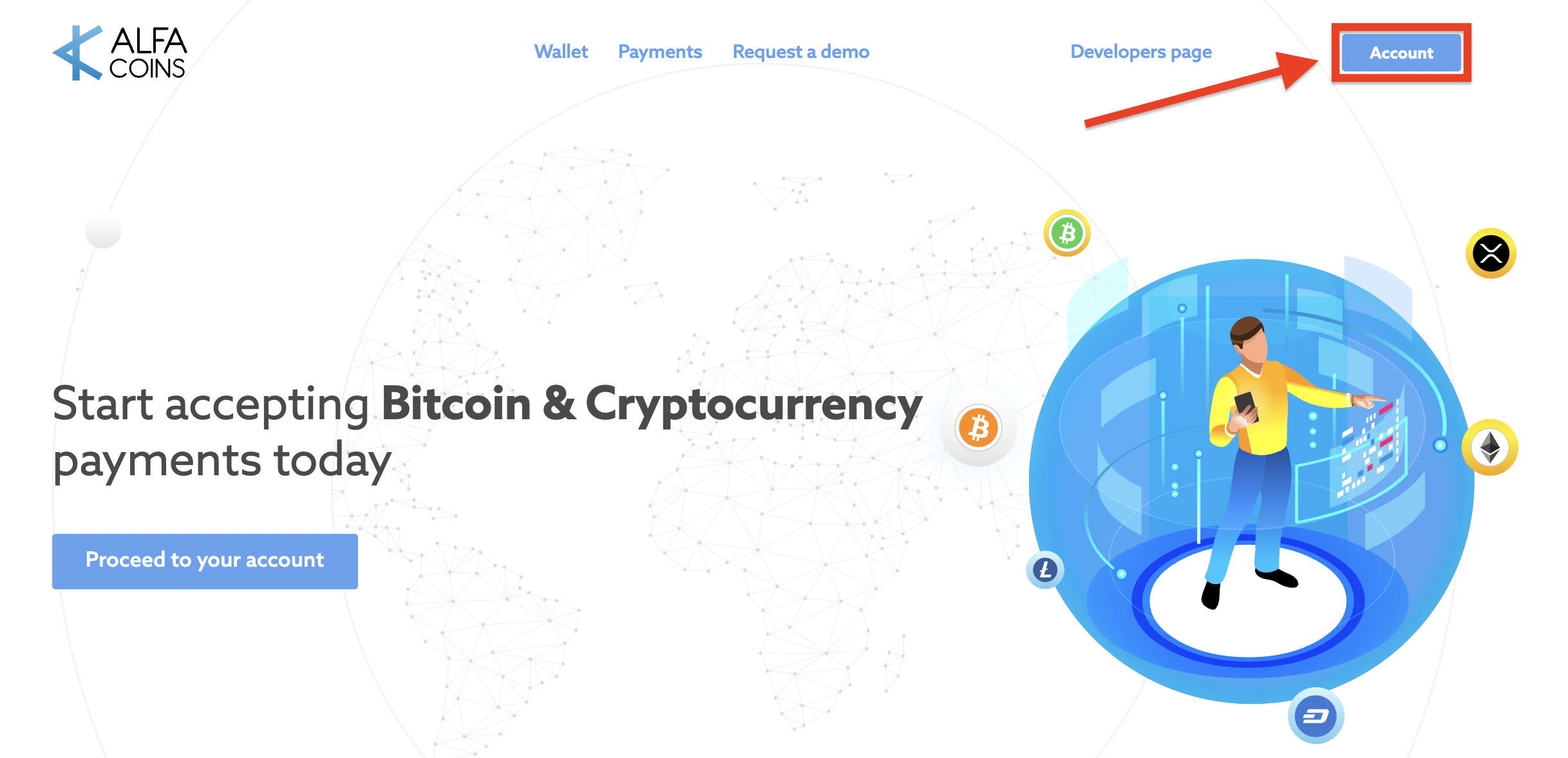
Click on the Settings section in the left menu block:
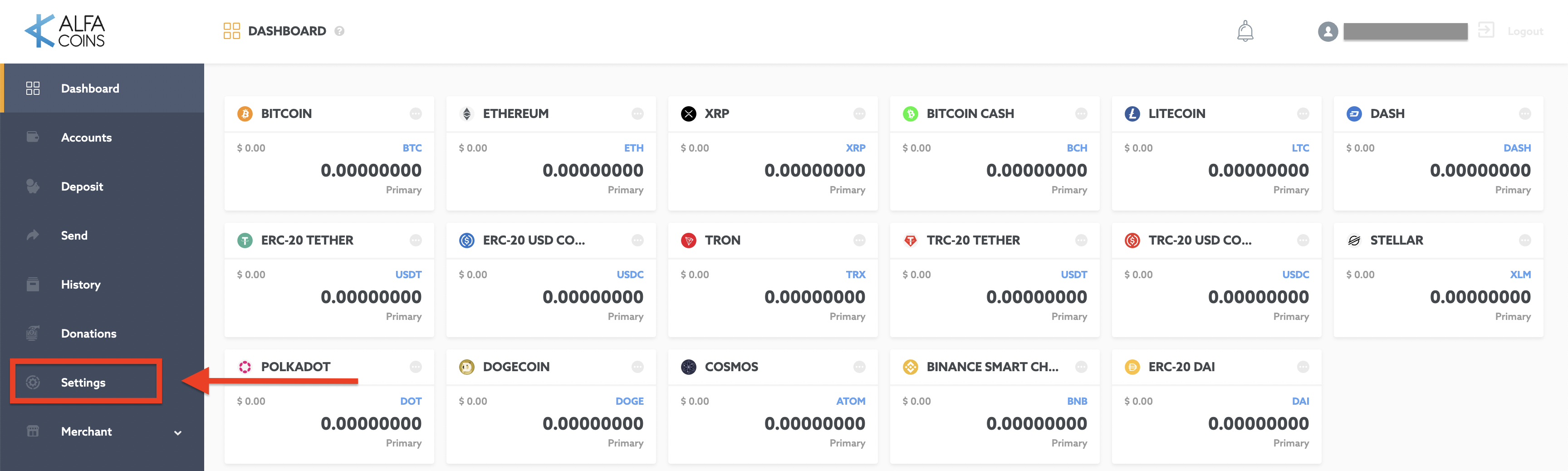
2. Once inside the Settings menu, choose the tab “Security” and enable “2-Step Authentication” :
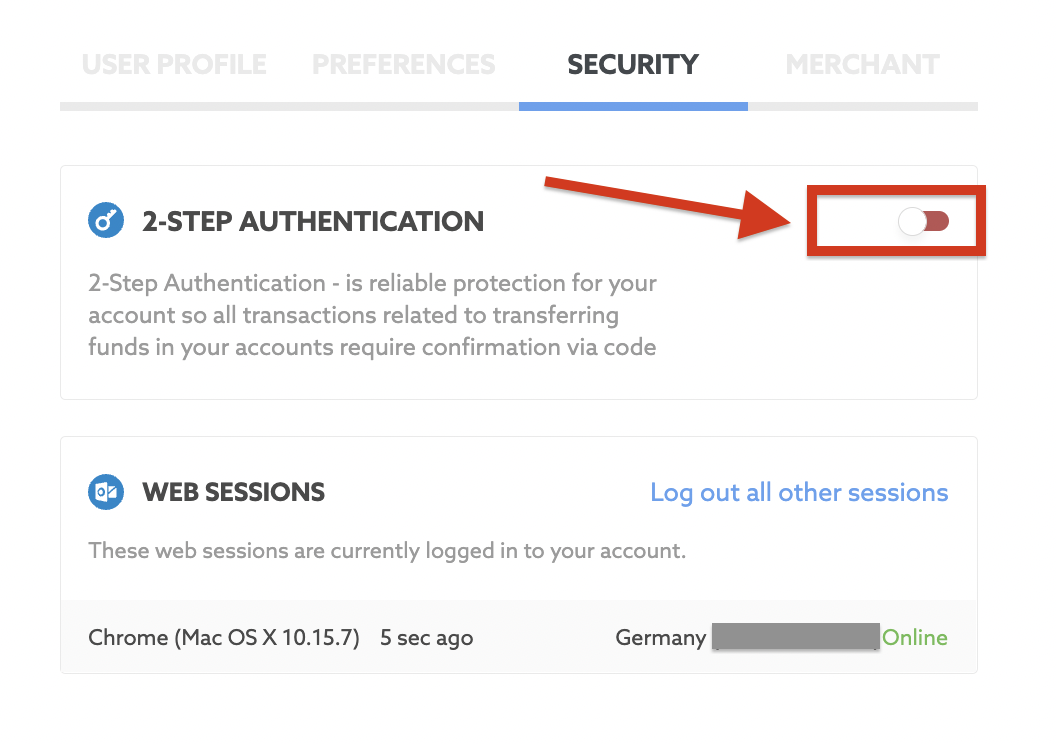
Then, click on the “Submit” button after confirming the action with your current password.
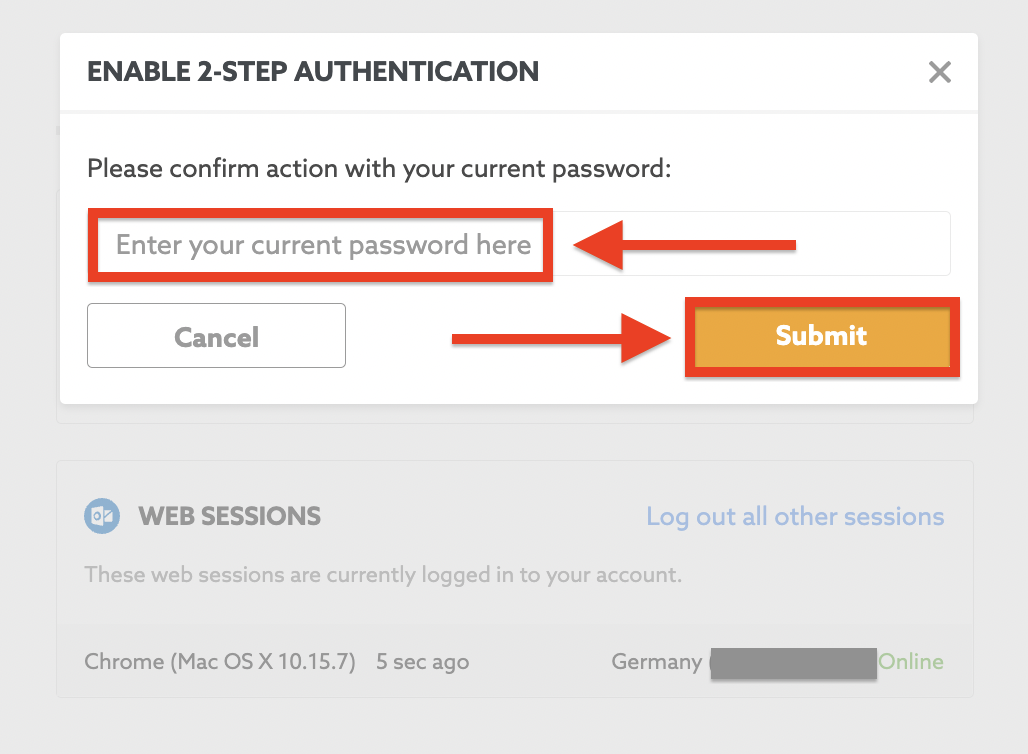
Further instructions will be sent to your e-mail address.
3. You’ll receive the next notification from ALFAcoins to your registered e-mail:
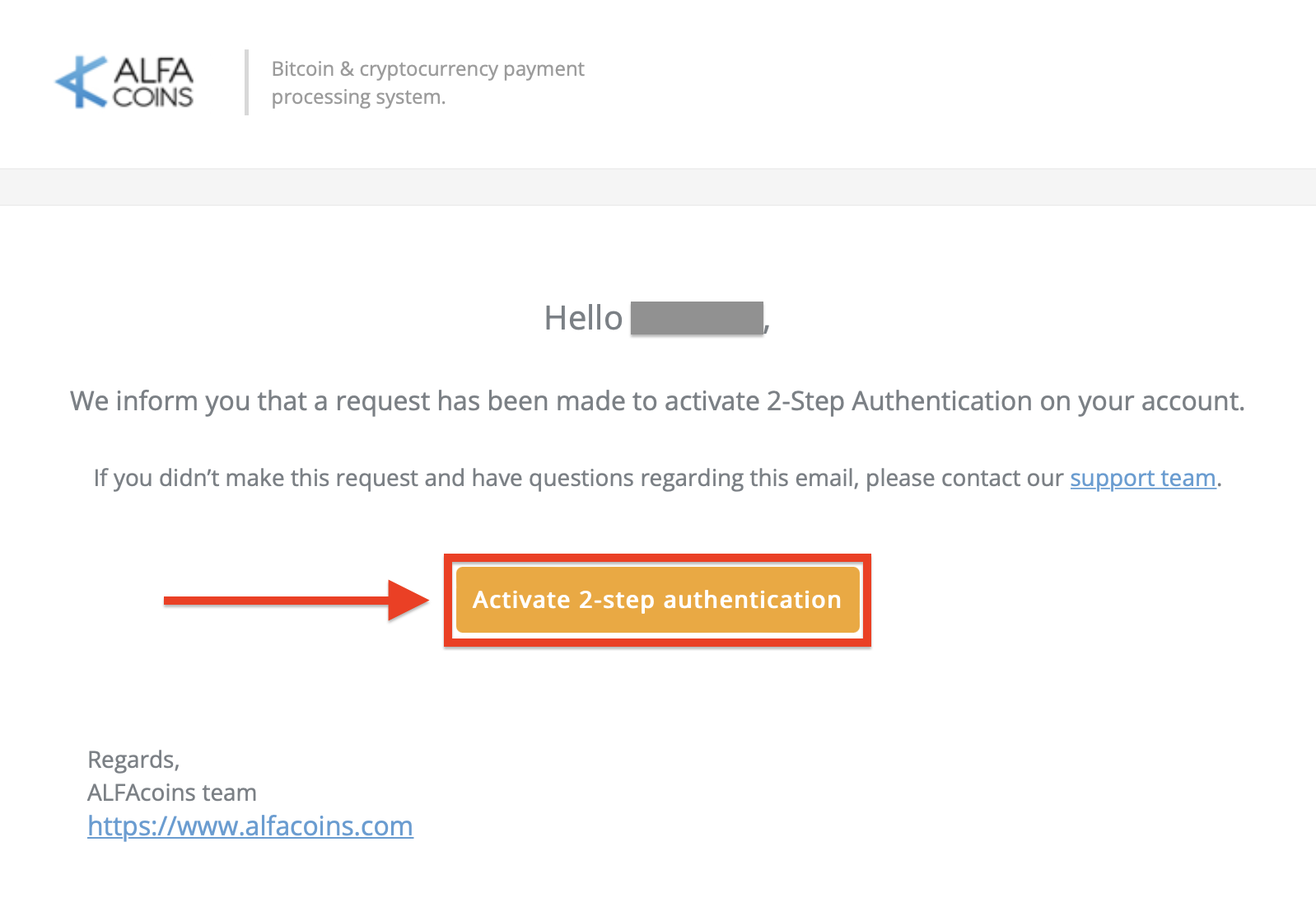
After clicking the “Activate 2-step Authentication” button you’ll go to ALFAcoins Settings page to complete the enabling 2-step Authentication process.
4. Install the Google Authenticator application (or any other app which supports TOTP time-based tokens) on your smart mobile device (Android, iPhone, or other).
5. Open the Google Authenticator application and add your ALFAcoins account using either of the two methods offered by the app.
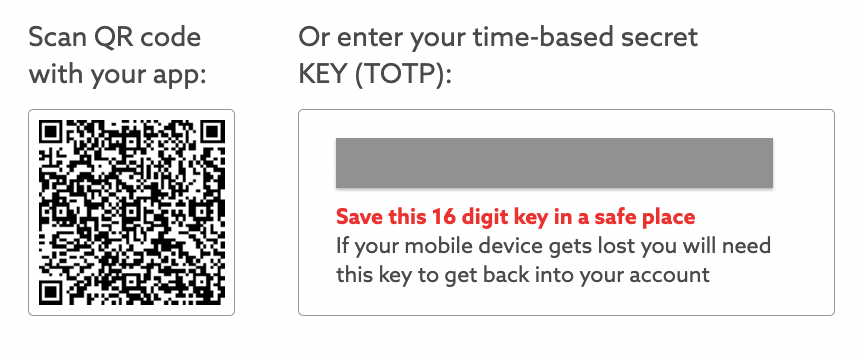
6. Scan the ALFAcoins QR code or enter a provided time-based secret key (TOTP) into the application manually (example: HTMELH6W62JNGZLF). Don't forget to write down and save your 16-digit key because without it you can lose access to your registered accounts.
7. Enter the 6-digit code from the app in the appropriate field on your ALFAcoins account.
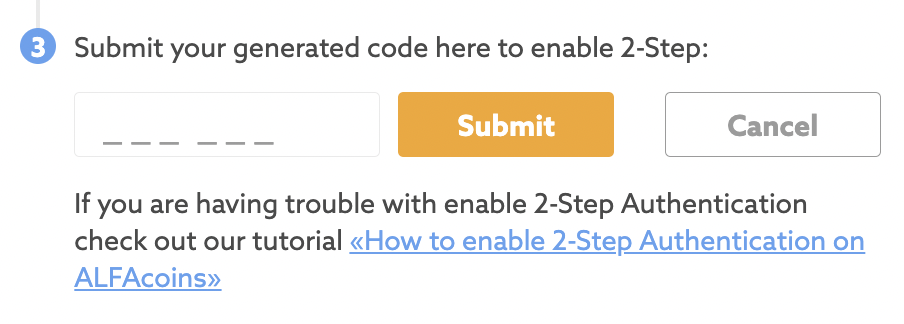
* Please note, the code is only valid for 30 seconds.
8. In the 2-step authentication Settings – Security on ALFAcoins, select where you would like to use this method. After that, save the changes.
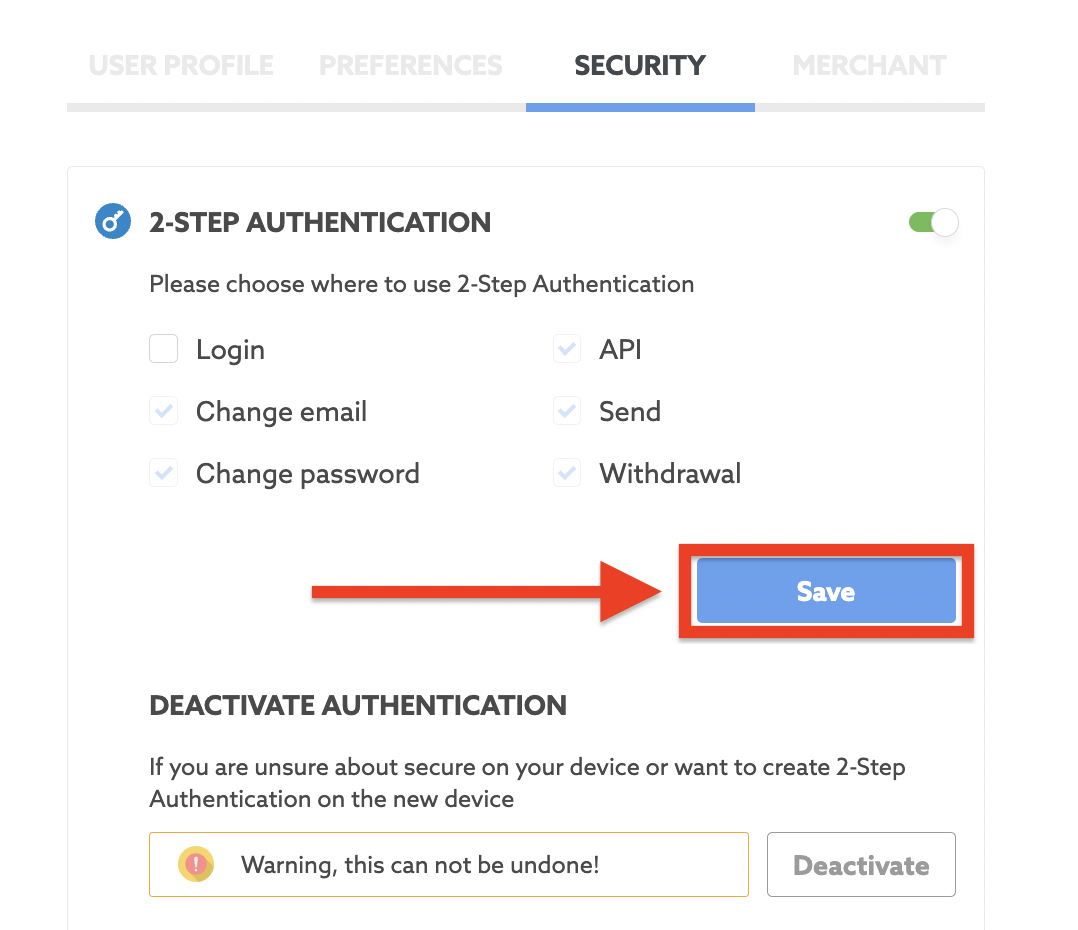
* Please note: the next actions always require the confirmation with 2-step code if 2-step Authentication is enabled:
- API
- Send
- Withdrawal
Keep your account safe with ALFAcoins!