ALFAcoins is a multi-functional electronic payment system with multi-cryptocurrency online wallet support. Let’s begin accepting cryptocurrencies without complications with ALFAcoins!
Supported cryptocurrencies:
Bitcoin
Litecoin
Ethereum
Bitcoin Cash
Dash
XRP
Tether ERC-20
USD Coin
Binance Smart Chain
Cosmos
Polkadot
Stellar
Dogecoin
Before start, please read the terms of use carefully and accept them.
To get access to merchant functions and using the ALFAcoins cryptocurrency wallet login into your account or register a new one.
Header
The header contains links to:

Your personal multi-cryptocurrency online wallet.
Here you may find the ALFAcoins wallet description and advantages of using it.
Accepting Bitcoin & Cryptocurrency payments on your website
Here you may find the ALFAcoins merchant solutions and description of merchant features.
Contact us.
Start a dialogue with our manager or contact us through the contact form for sales inquiries or partnerships.
Developer tools and payment integration options.
Here you may choose your integration option: API & IPNs, Payment Button, Shopping Cart Plugins.
If you are not authorized in, by clicking this button you can:
- Register a new account
- Log in to existing account
If you are authorized, you will go to the Dashboard page
Dashboard page functionality
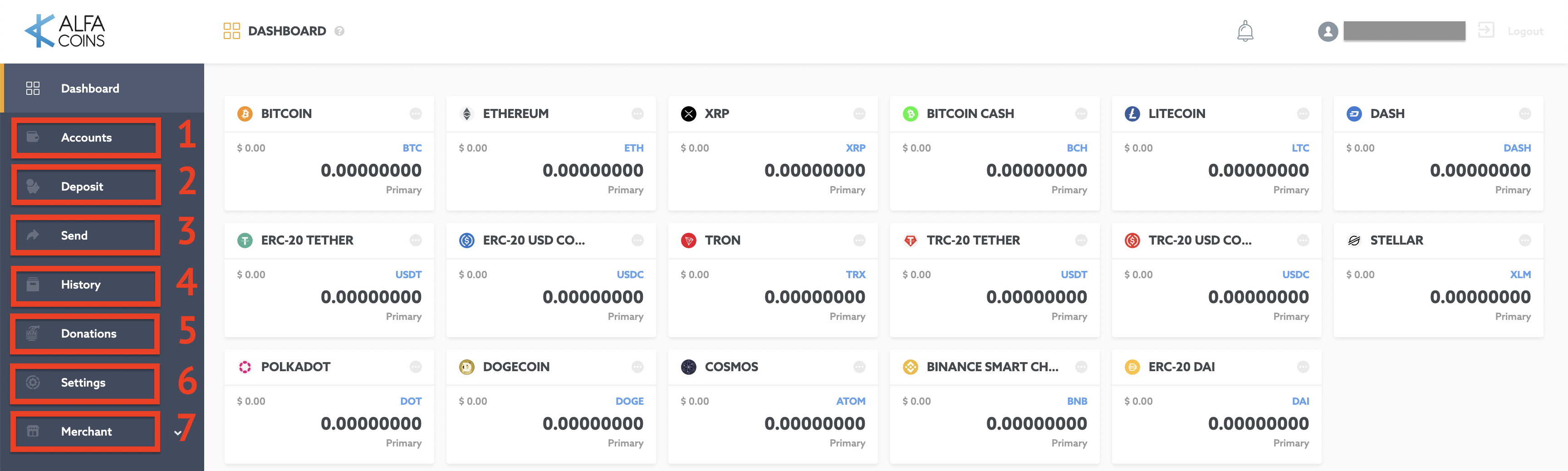
In the left block you can see:
1. Accounts
Here you can view and manage all your available accounts.
2. Deposit
Here you can request a payment or deposit funds into your accounts.
3. Send
Here you can send your cryptocurrency to anyone.
4. History
Here you can get a detailed report about all operations on all your accounts.
5. Donations
Here you can start acceptin cryptocurrency donations on your website, blog, youtube channel, discord or anywhere else.
6. Settings
Here you can find and change your account settings.
7. Merchant
Here you can start accepting Bitcoin & Cryptocurrency payments on your website.
On the right part of the page, you can find displayed all of your accounts, the last transactions, and the price charts block. But let’s explore the left side elements first.
1. Accounts
Your existing accounts are displayed here.
You can create two additional accounts for each supported currency:
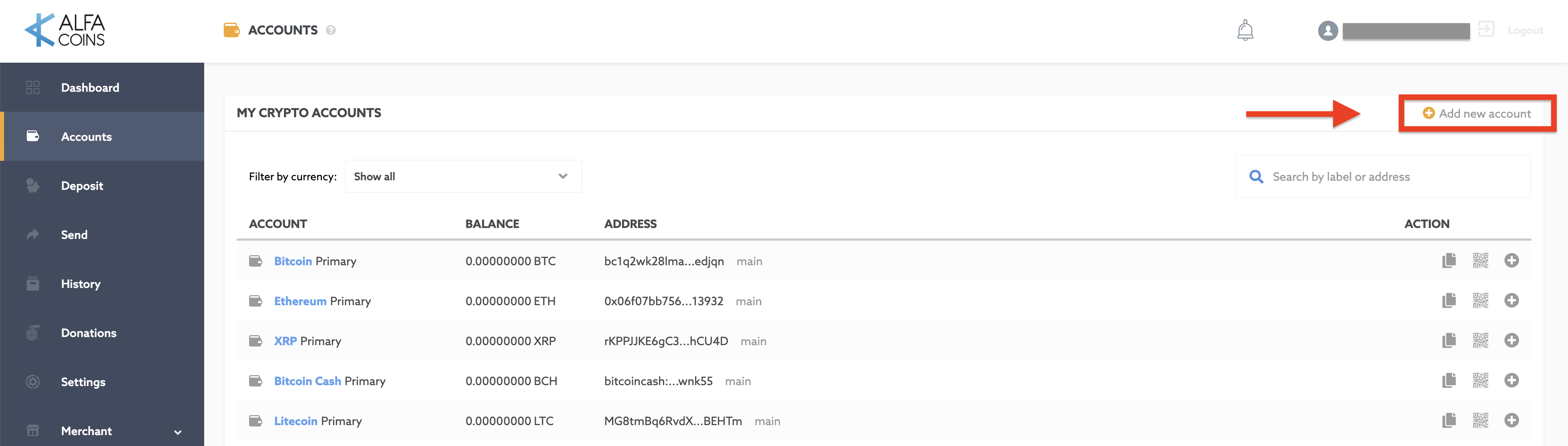
Current - an account for quick transactions
Safe - an account for long-term storage with additional protection
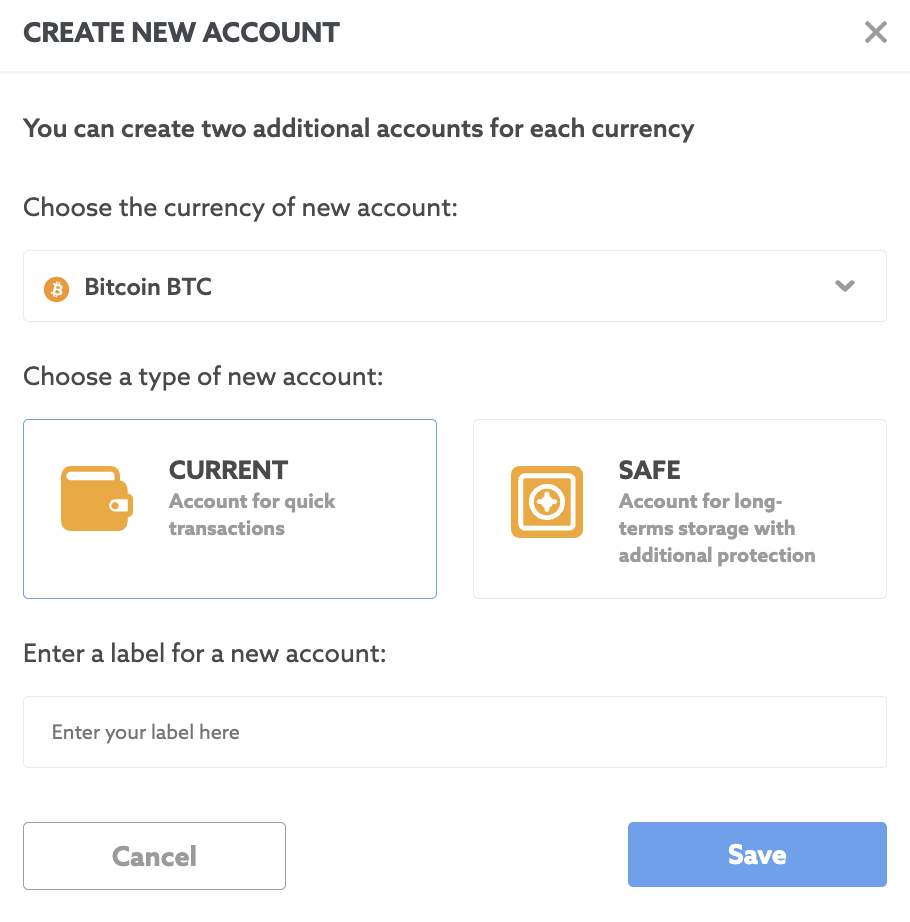
After you’ve added the additional account, it will be looking like this:

You can do the next actions with your account:
Add a new address for your wallet:
* You can create up to 5 additional addresses for one account.Scan the QR-code of your wallet address:
https://www.alfacoins.com/sites/default/files/field/image/BTC%20current%20work%20main.png
Copy your wallet address
Edit your additional account (Safe or Current) label (a) or label of additional account address (b):
To filter accounts by cryptocurrency choose the desired currency:
Search accounts by label or address:
Choose one of your accounts
Choose the address
Send payment to copied address or use the QR-code
Click the payment request tab
Enter the requested amount in cryptocurrency
Choose the cryptocurrency
Choose the account for receiving the funds
Choose the address
Enter a recipient’s email
Enter an optional message to your recipient
Click the "Request" button to send it
Any of your ALFAcoins accounts
Other ALFAcoins users
Third-party cryptocurrency users
Choose the account you want to send from
Enter the amount you want to send. The minimum and maximum amounts are displayed under the field
Enter the recipient's email or cryptocurrency address
Write a message to your recipient (optional)
The next block shows the transaction summary:
- The network fee
- The ALFAcoins fee
- Total to payClick the "Send" button to send the cryptocurrency
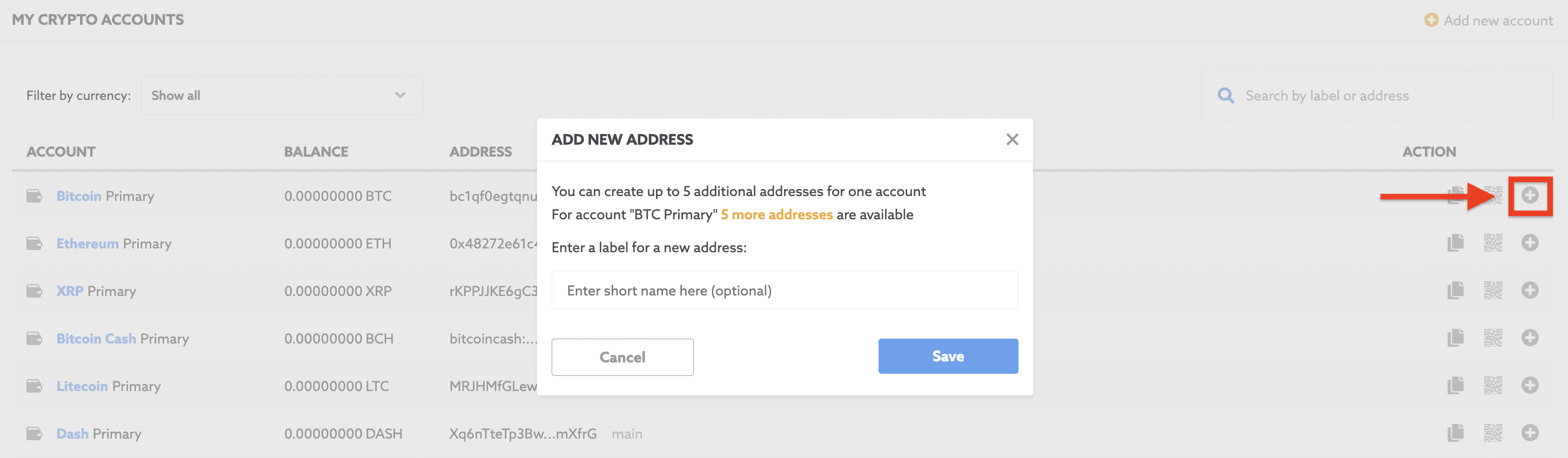
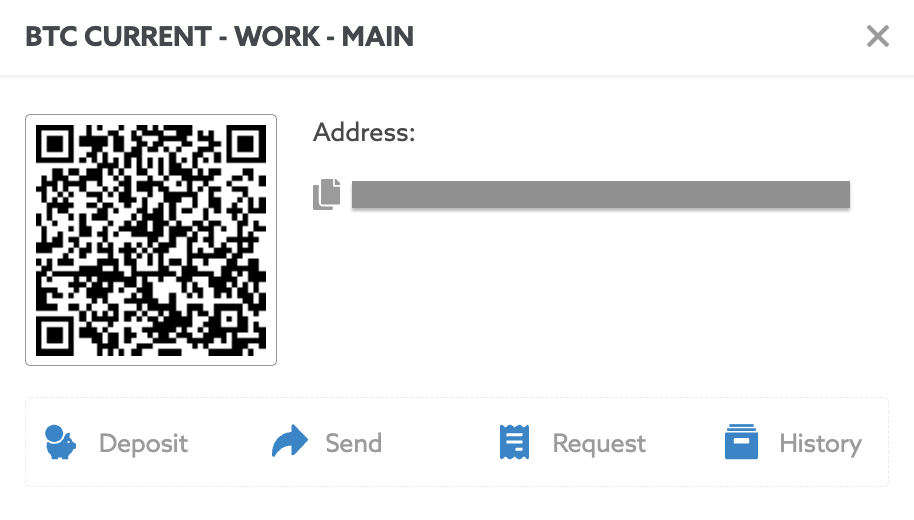
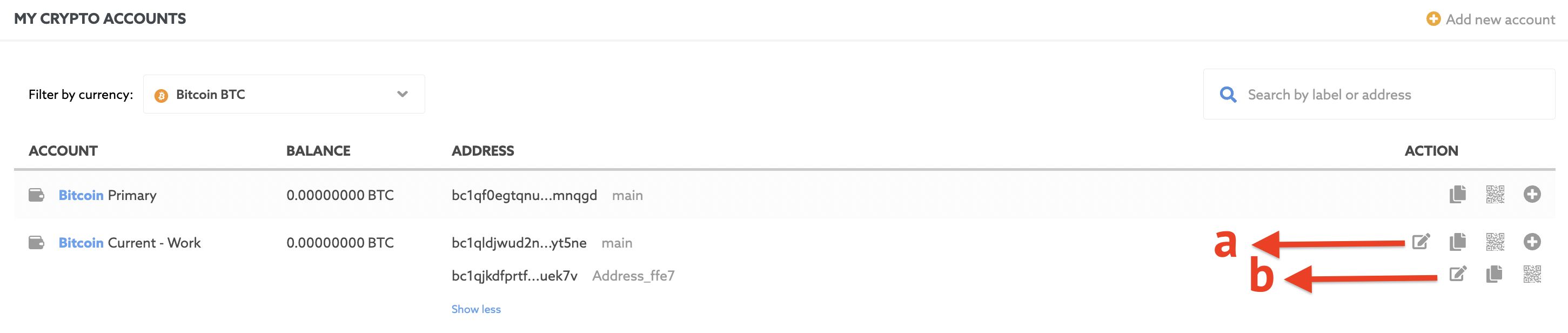
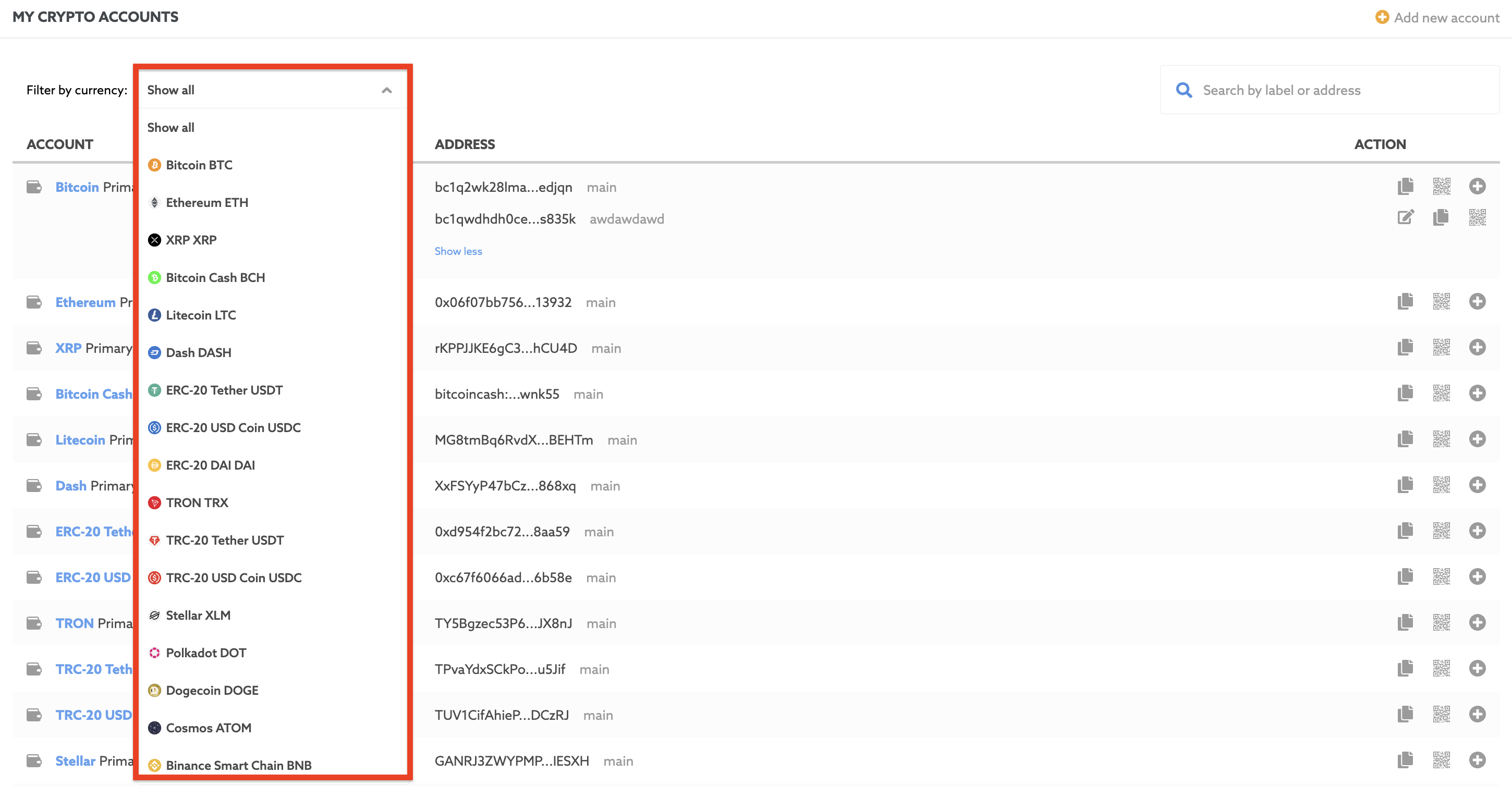

2. Deposit
You can deposit or create a payment request on this page.
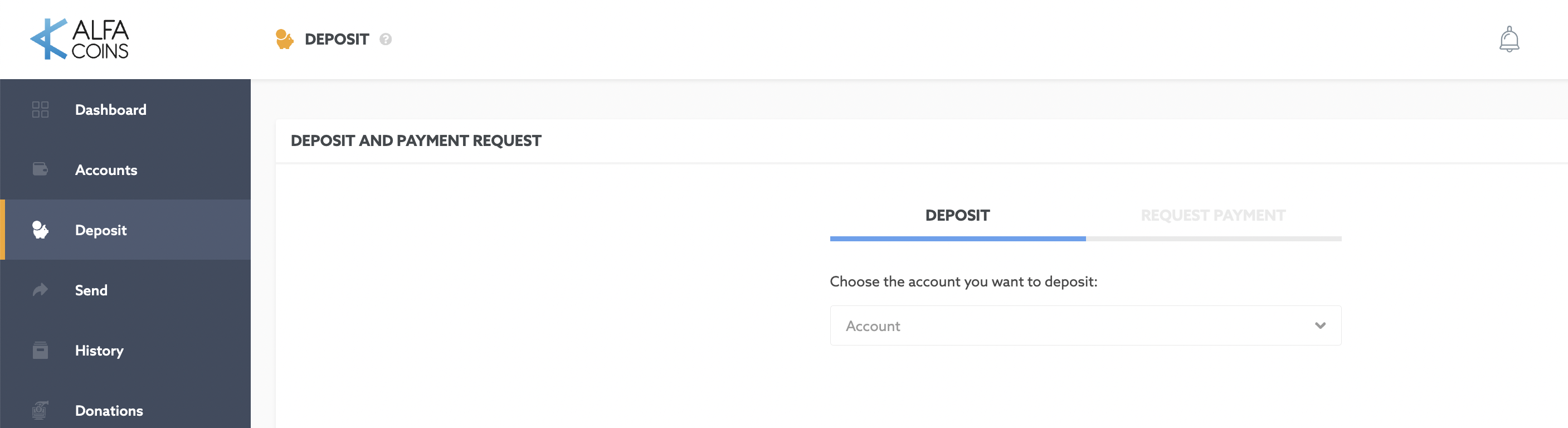
To deposit:
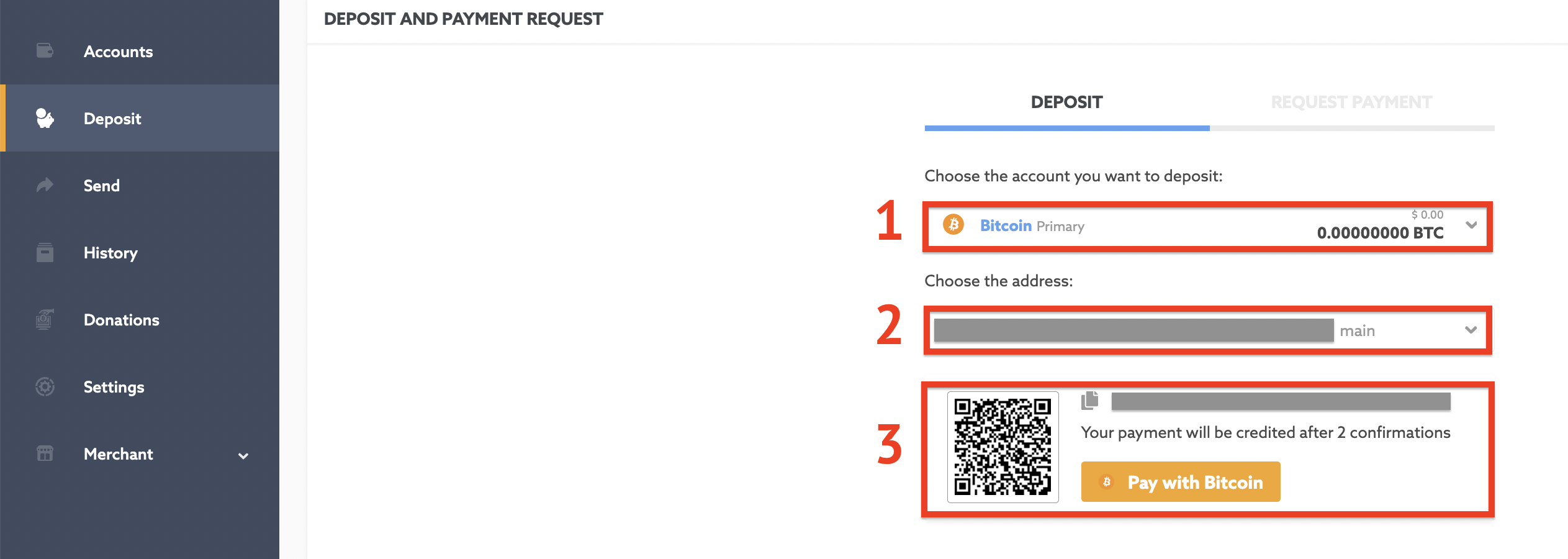
To create the payment request:
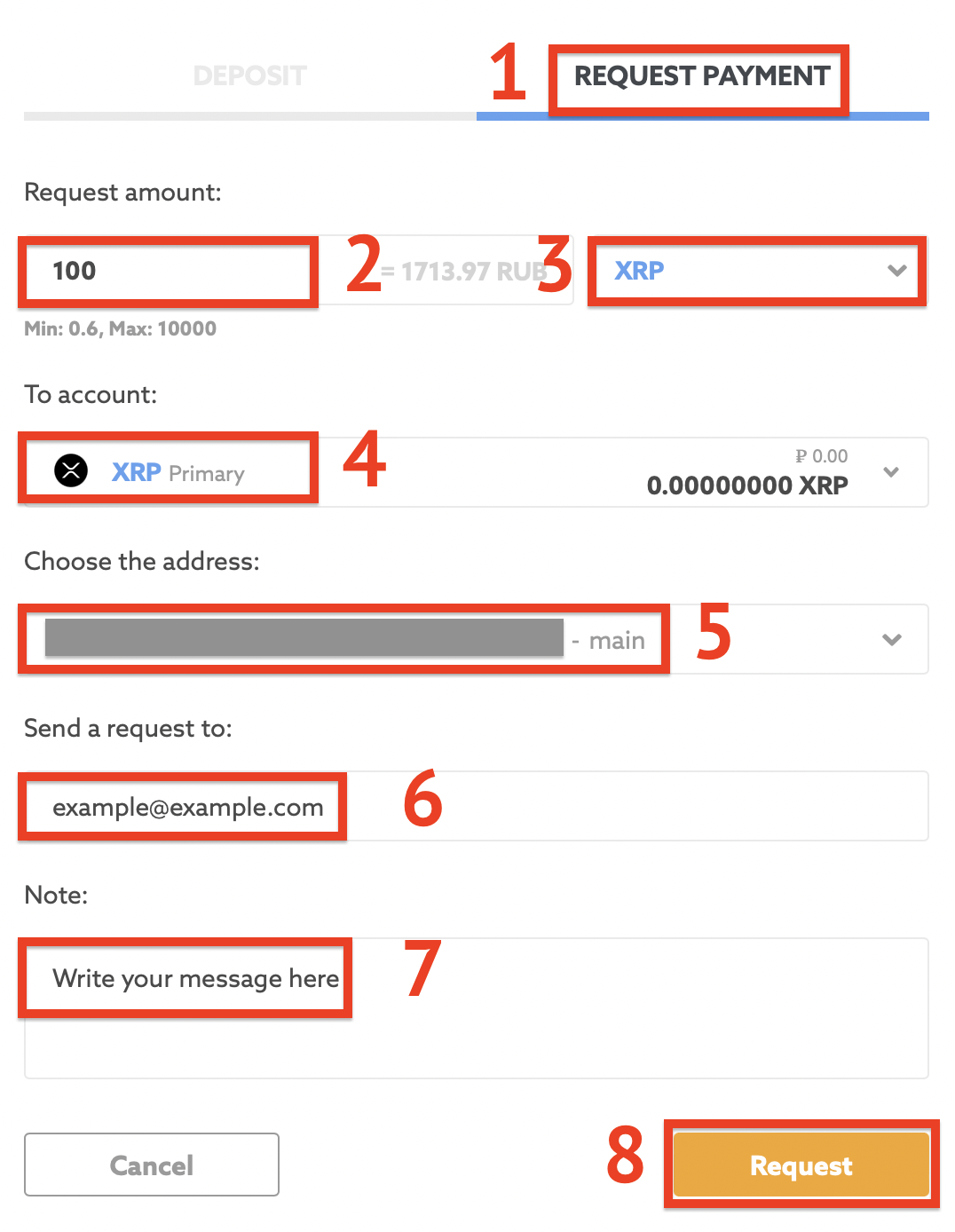
3. Send Page
In this section you can send your cryptocurrency to anyone:
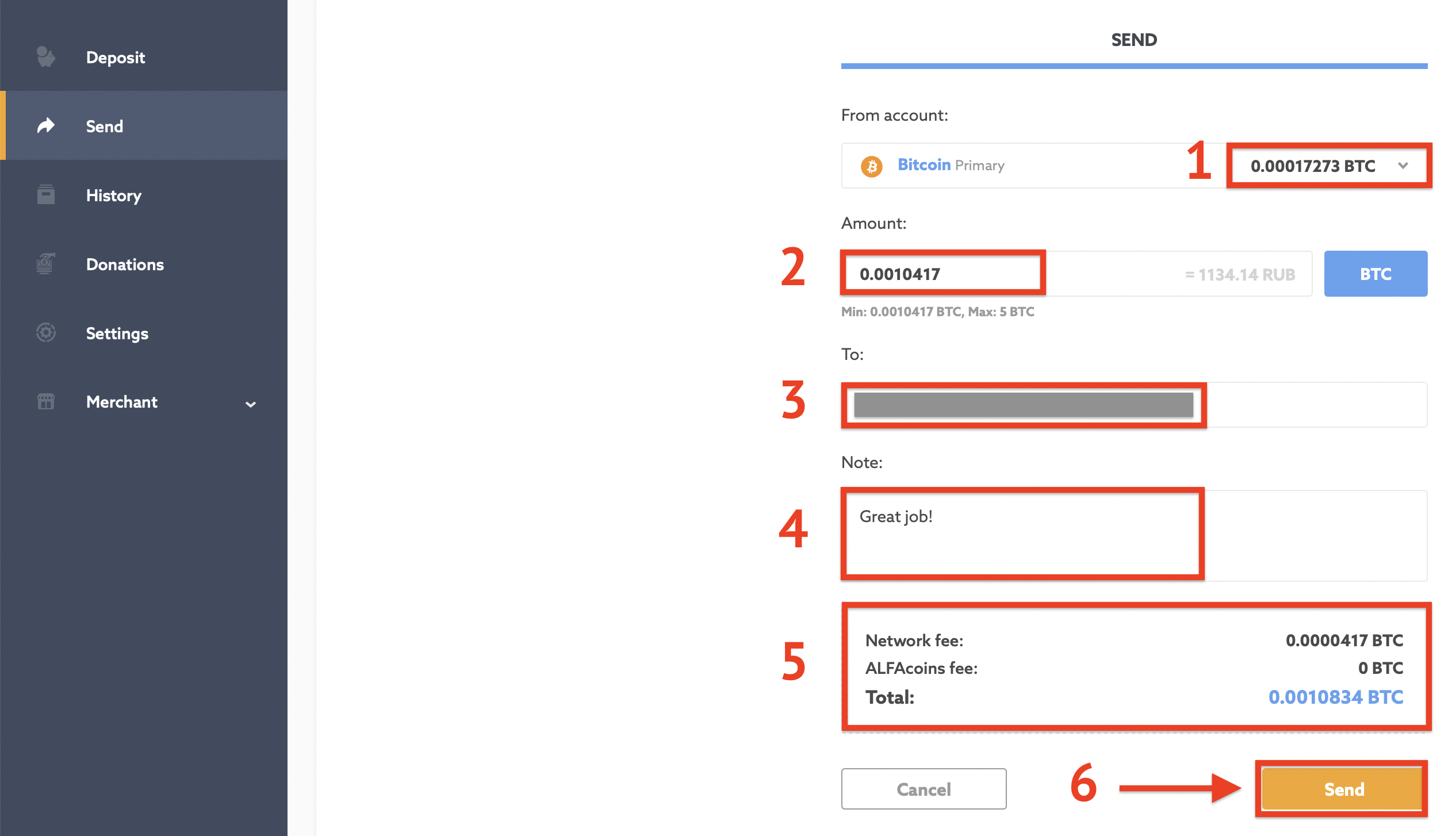
To send the funds please follow the steps below:
4. History page
On History page you can:
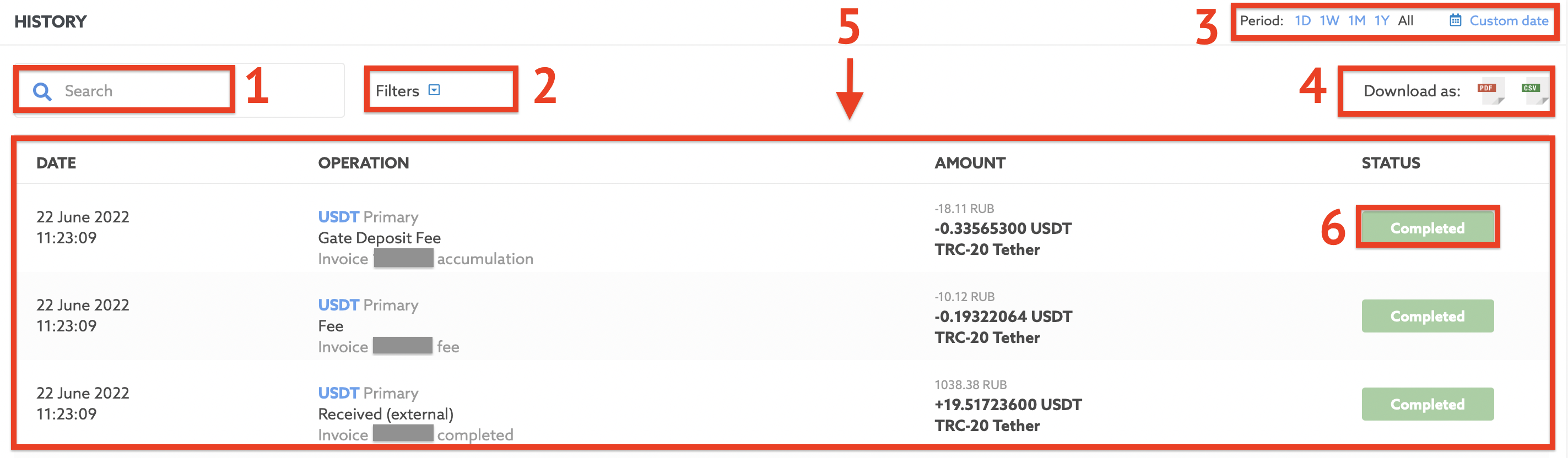
1. Search your transactions
2. Filter transactions by accounts, operations, statuses
3. Select the period in which you want to get the report: 1 Day, 1 Month, 1 Week, 1 Year, All the time, or choose the custom period you want
4. Download the report in PDF or CSV format
5. In this block you can see:
- Date of transaction
- Type of operation
- Amount of transaction
- Status of operation
6. By clicking here you can get a detailed report about every operation on all your accounts for any date.
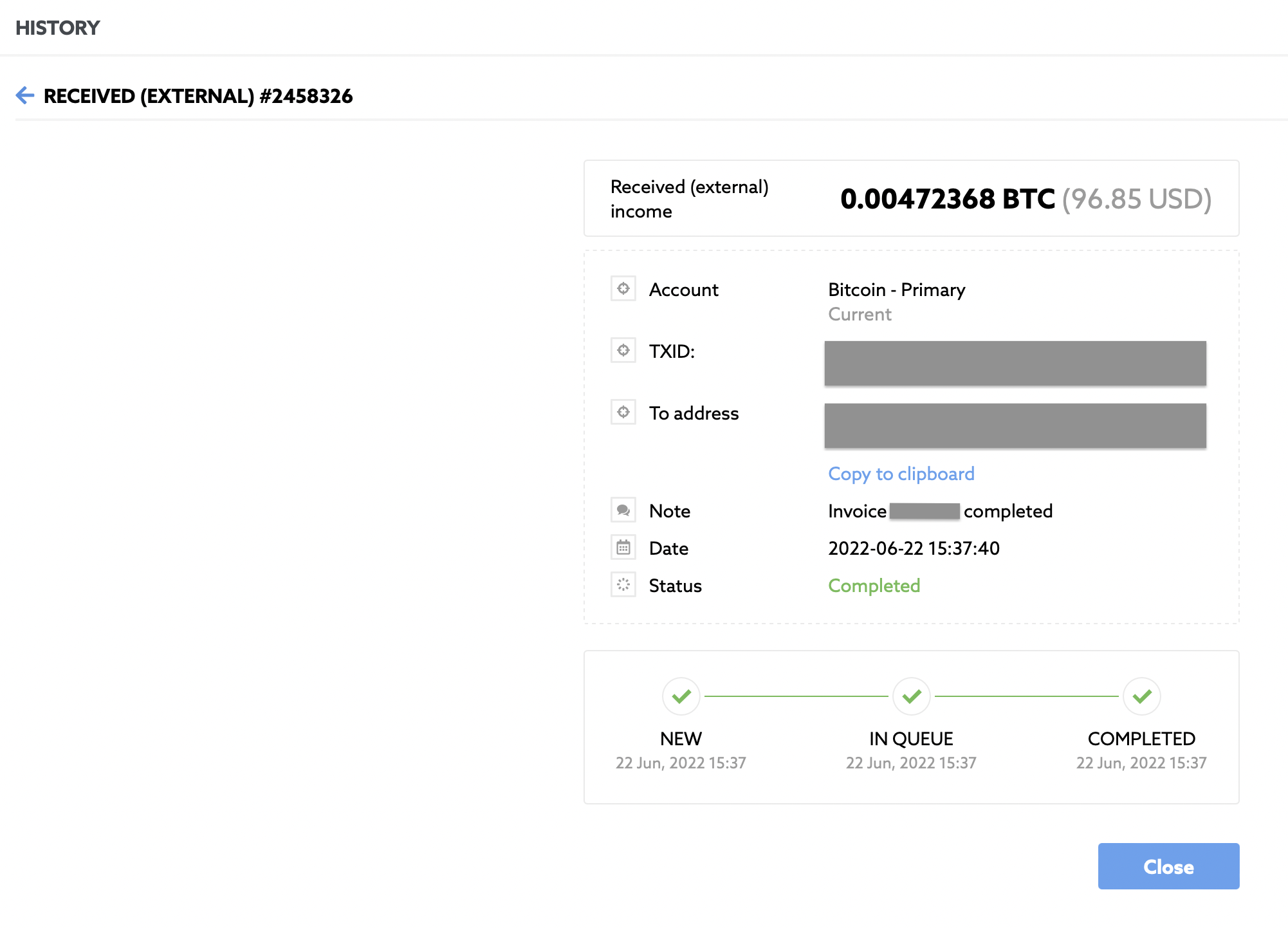
5. Donation page
Here you have the tools to start accepting cryptocurrency donations on your website, blog, stream, youtube channel, discord or anywhere else you want.
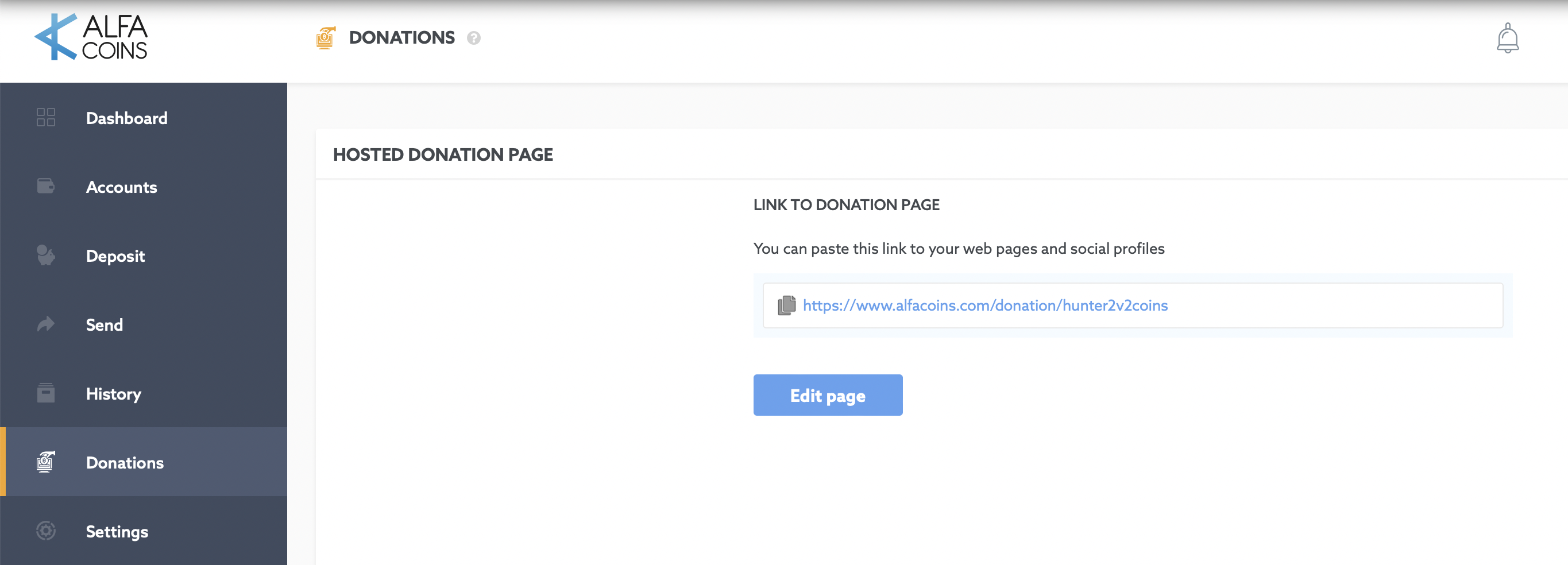
Learn more How to accept cryptocurrency donations in our guide.
6. Settings page
You’ll find your account settings on this page.
Set up your user profile
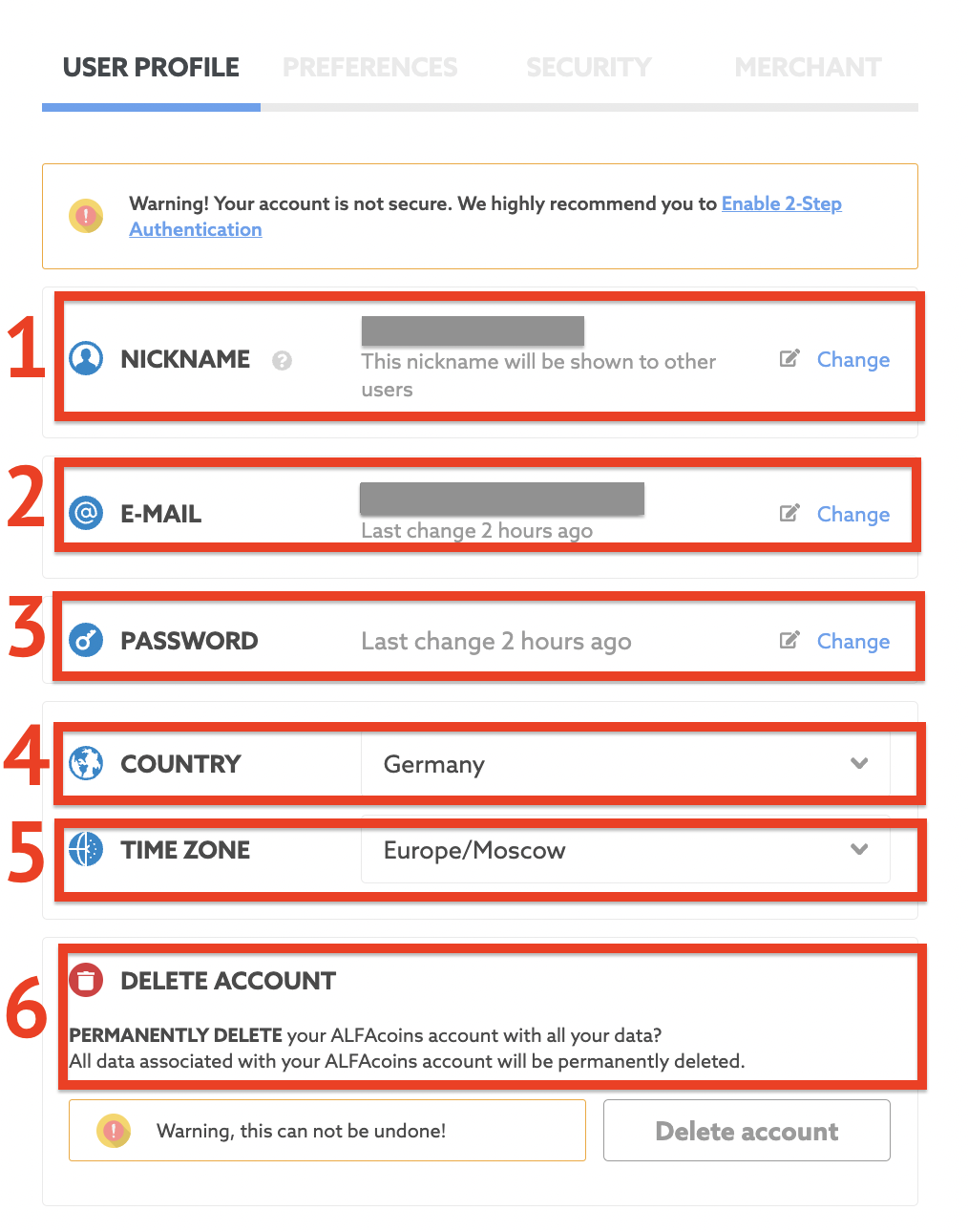
You can change your Nickname. This nickname will be shown to other users
You can change your current e-mail
You can change your current password
Select your country
Select your time zone
-
You can delete your ALFAcoins account
* All data associated with your ALFAcoins account will be permanently deleted. Please be careful. This action can’t be undone.
Set up your preferences
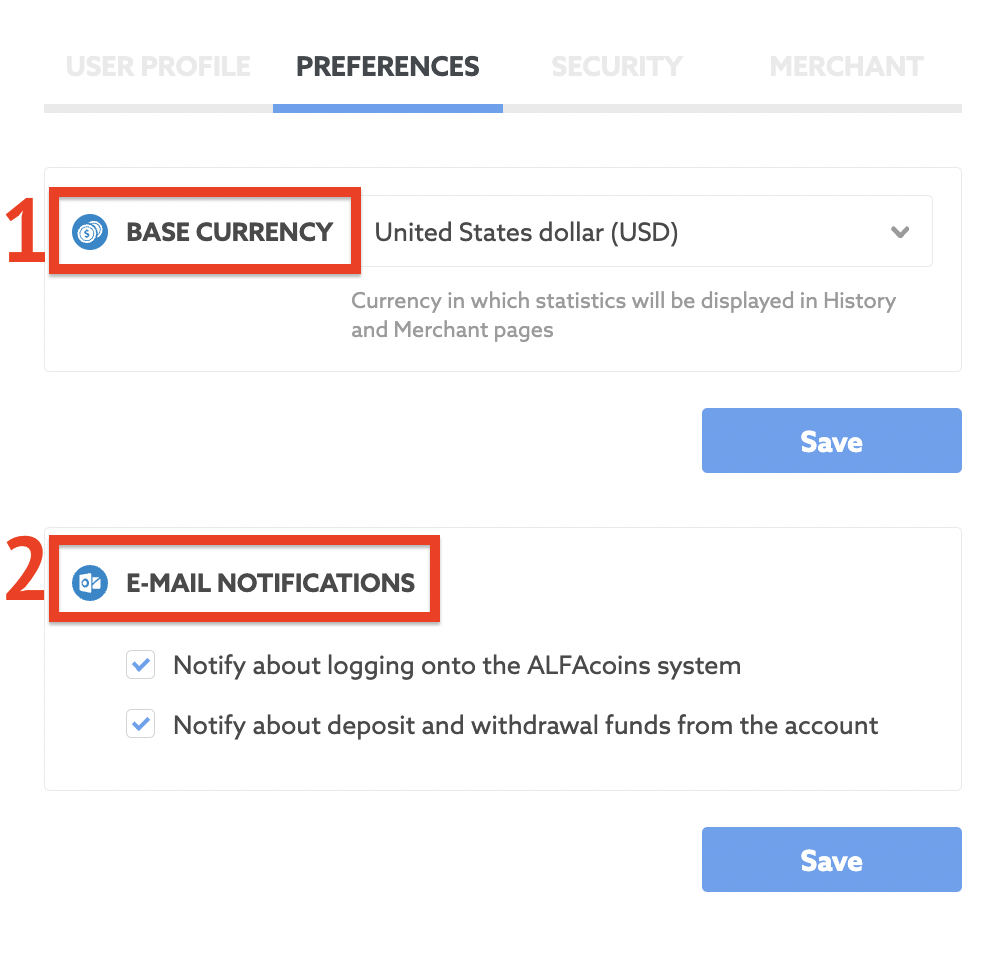
1. Choose the base currency in which statistics will be displayed for History and Merchant pages
2. Choose the e-mail notifications you want to receive
Set up your security
You might want to improve your security settings in this section.
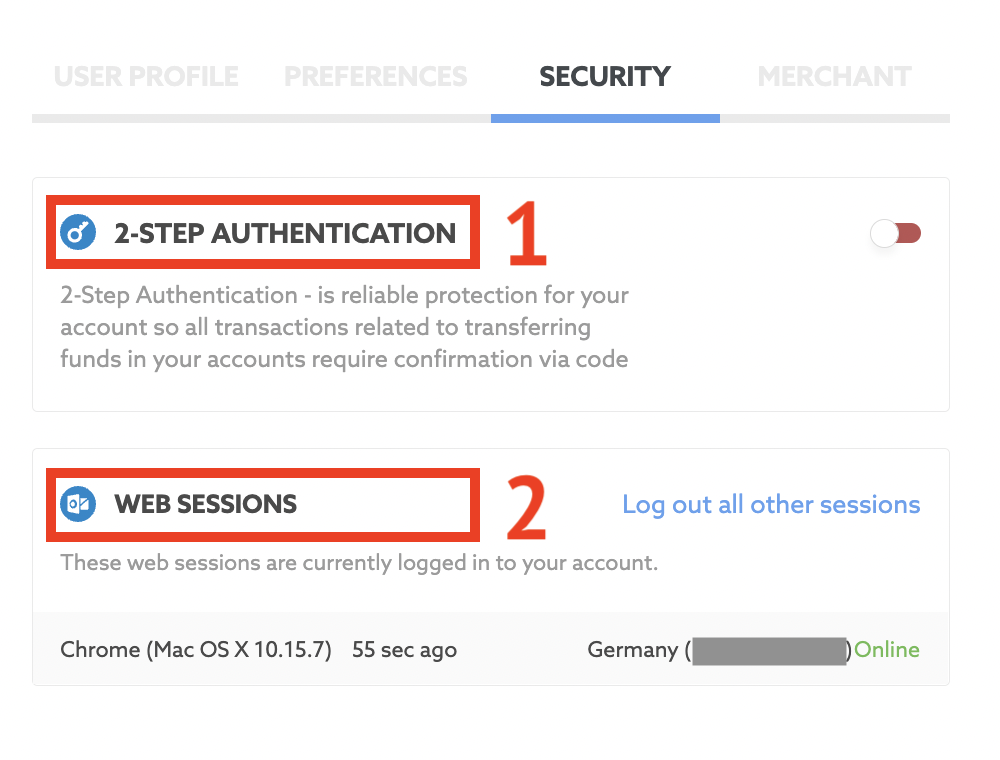
Here you can enable 2-Step Authentication (and we recommend it). This a reliable protection for your account, because all the transactions related to transferring funds in your accounts will require confirmation via code.
Learn How to activate 2-step Authentication on ALFAcoins in our guide.Here you can check all of your web sessions and logout all other sessions.
Set up Merchant notifications
If you use ALFAcoins as Merchant you may choose the invoice and payout e-mail notifications that want to receive.
If you use ALFAcoins for personal use you may leave them blank.

7. Merchant Section
Merchant transactions
You’ll find the detailed report for all your merchant transactions on this page. Here you can see the similar data to p. 4.5, 4.6
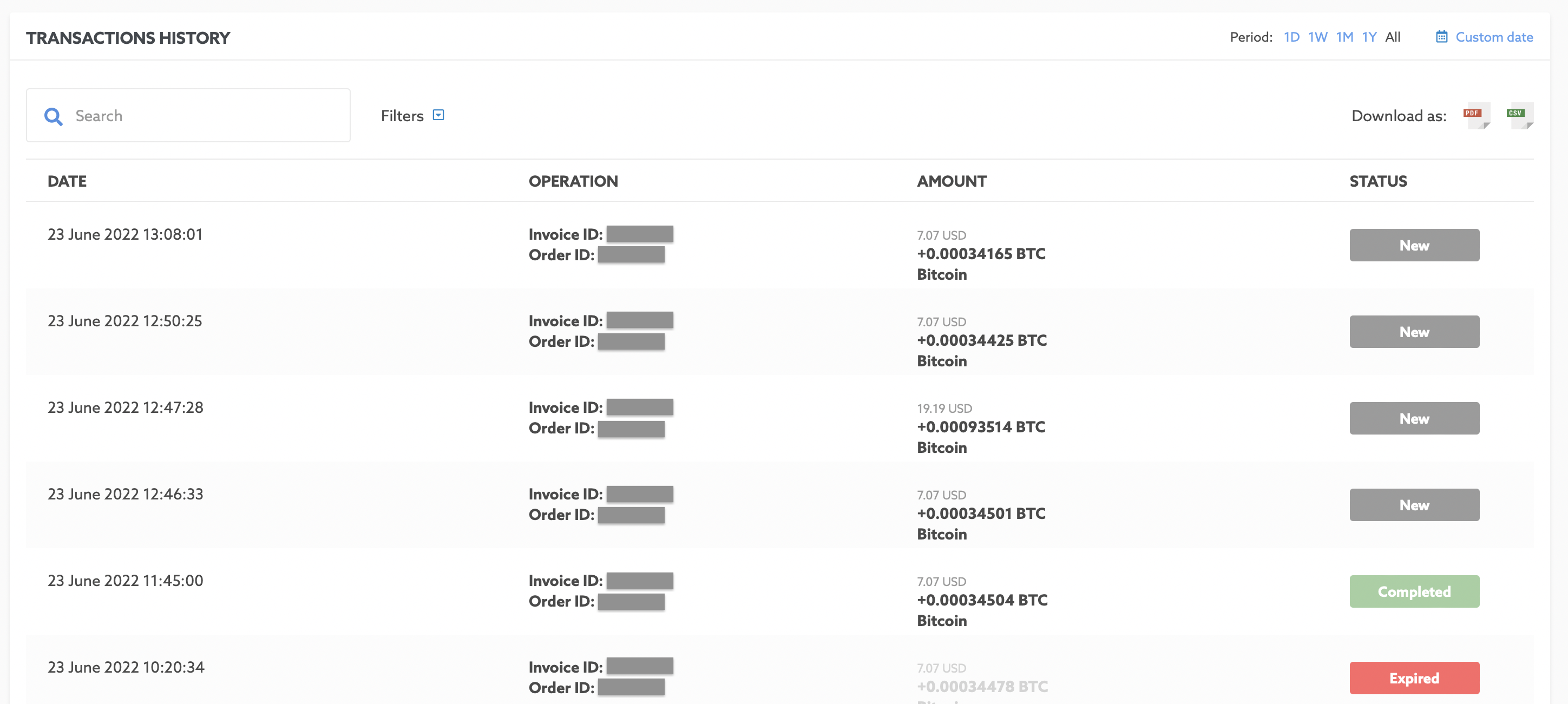
Merchant Auto-Withdrawal
You can configure automatic cryptocurrency withdrawal to external or your own wallet on this page.
To set auto-withdrawal, choose the cryptocurrency and click the “Set” button.
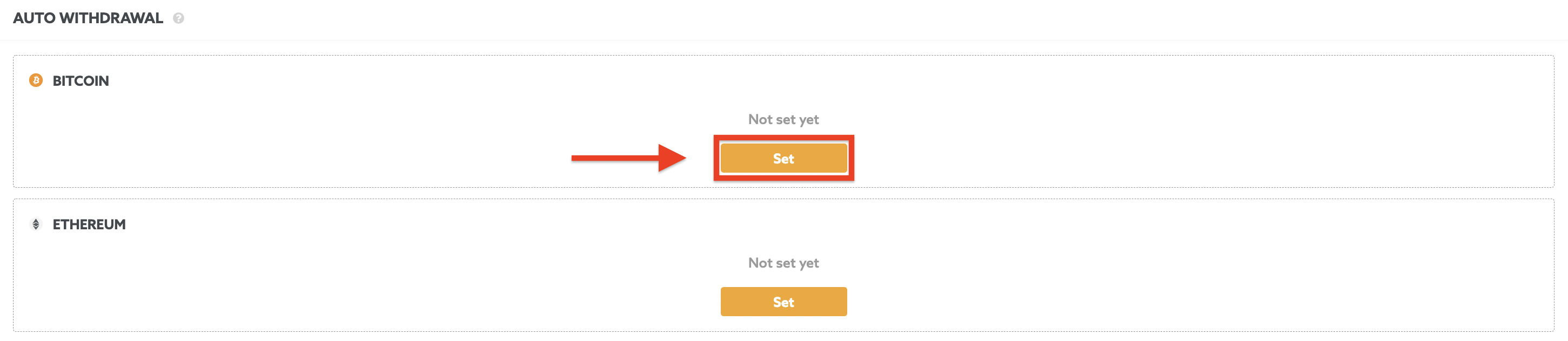
Set your auto withdrawal on the next page:
The cryptocurrency you’ve chosen for auto withdrawal is shown here
Enter the External wallet you want to set up the auto withdrawal
Withdraw the full available amount on the account or enter the custom amount for withdrawal
Choose the time you want to start to withdraw:
- Start it by now
- Schedule the date and timeChoose how often you want to receive the funds: one time only, daily, monthly, quarterly or annual
Enter the security code of 2 FA if enable
Click the “Save” button
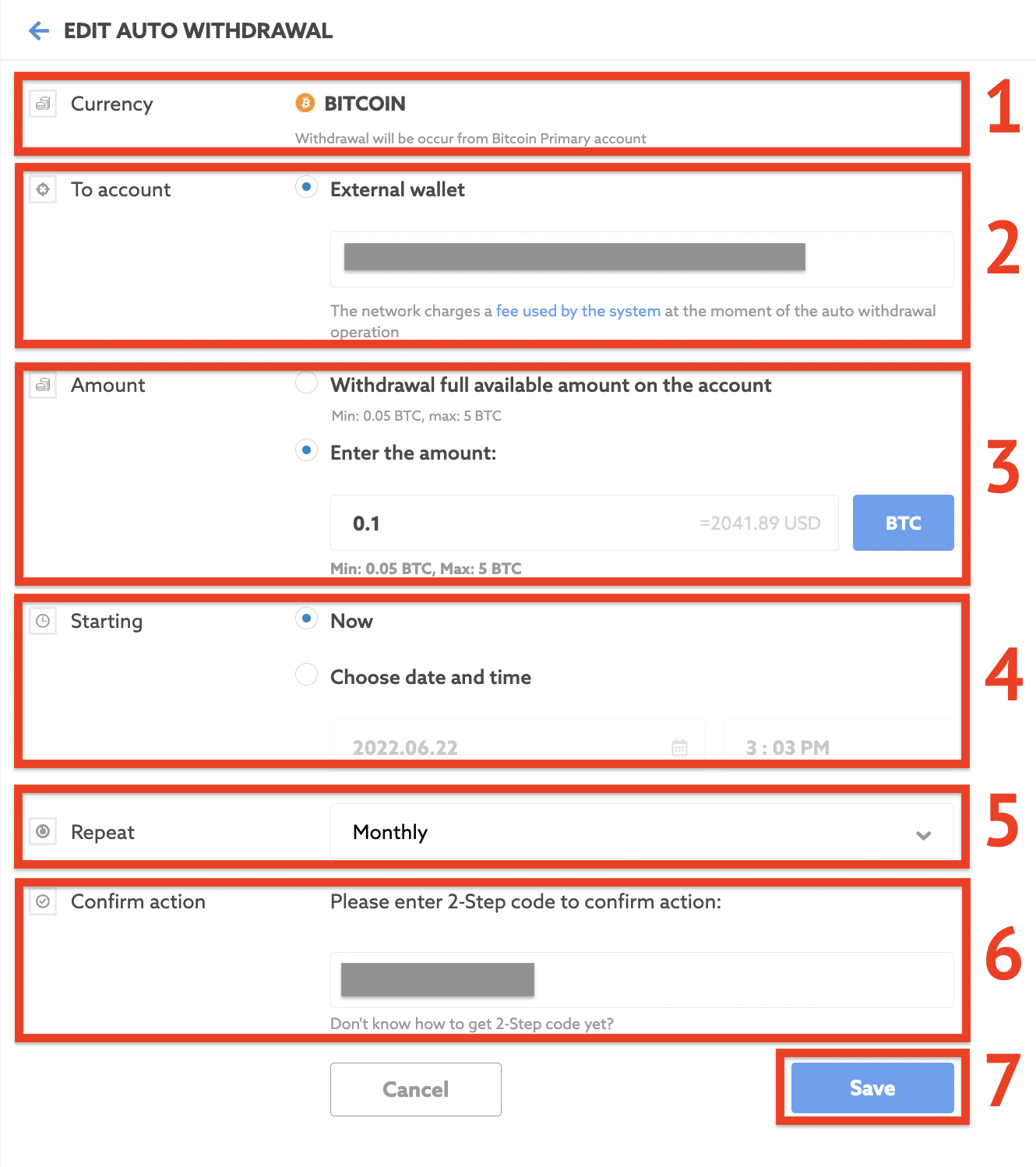
Merchant Integration
Integrate cryptocurrency payments on your website via API, Payment Button, or CMS Plugins. Manage and configure here your APIs and Payment Buttons.
1. Use the API section when you own a shop with a large number of goods.
With an API you can create and manage invoices, issue refunds, retrieve real-time rates information, and much more.
Learn How to start accepting cryptocurrency payments with ALFAcoins API in our guide.
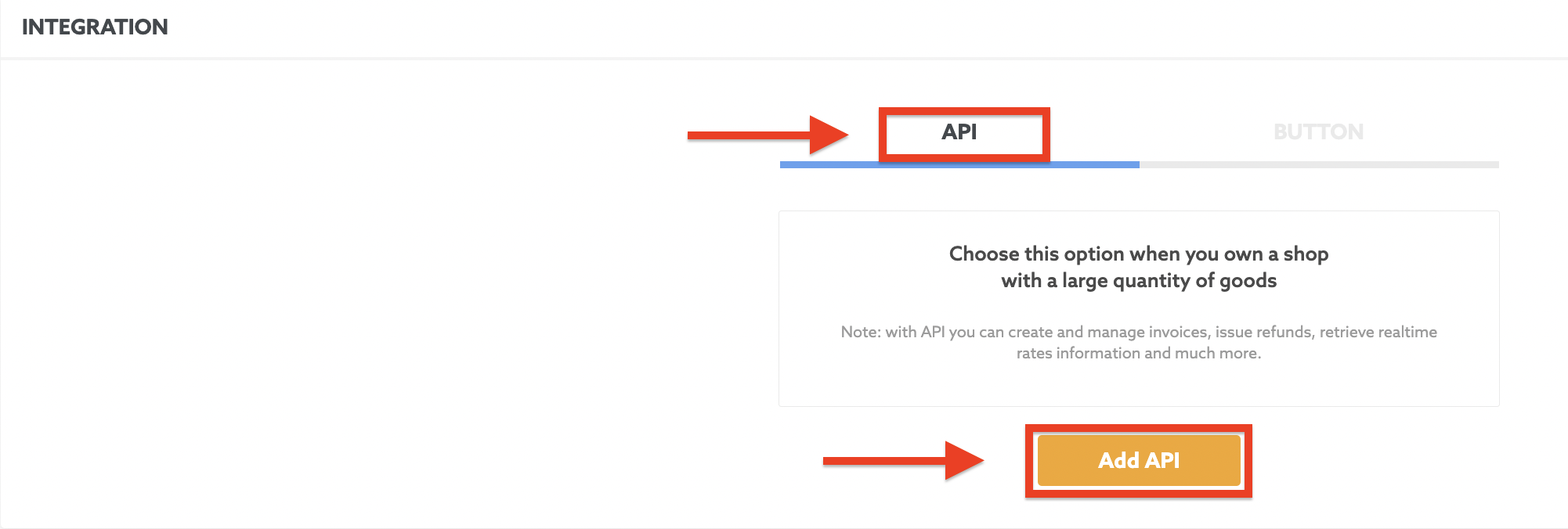
2. Choose the “Button” option when you need to accept donations or you own a shop with a small number of goods. For each selling item, you’ll need to create and configure a new button.
* If you have a large quantity of selling goods, you should use our API.
Learn How to start accepting cryptocurrency payments with ALFAcoins Button in our guide.
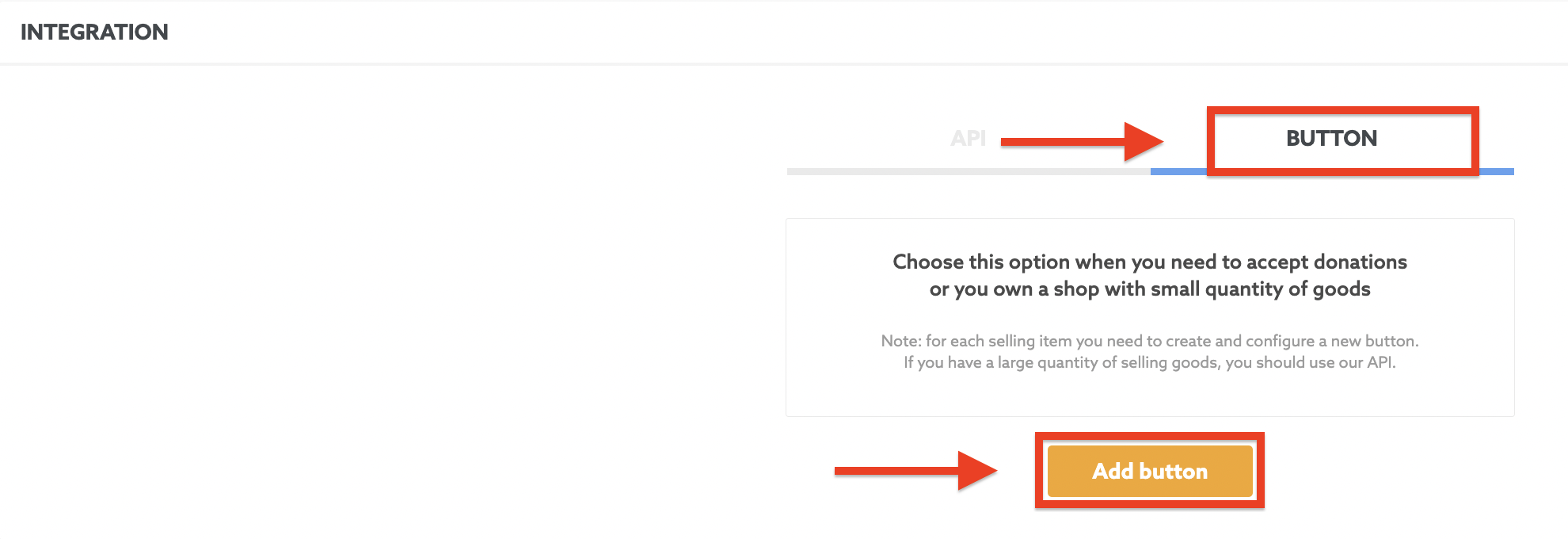
Footer
The footer contains links to:

1. Services
Here you’ll find the next sections:
Wallet - your personal multi-cryptocurrency online wallet
Payments - tools to start accepting Bitcoin and cryptocurrency payments on your website
Currency сonverter- convert cryptocurrency to USD, EUR, or any other fiat currency on this page. Also, you can find the exchange rates for different currencies
Price & conditions - transparent fee structure for all our customers
2. Company
Vacancies - become a part of our company and build a successful career with ALFAcoins
Contact us - Start a dialogue with our manager or contact us through the contact form ror sales inquiries or partnerships
3. Help & Support
Here you’ll find the next sections:
4. Legal
5. Official ALFAcoins Twitter and Facebook accounts
We hope you find our service easy and convenient to use. In case you’ll need further information or have any issues, remember that our support team is always there to help you.
Best wishes,
ALFAcoins Team.